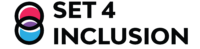Development of Inclusive Digital Skills for Students
Materials
1. Introduction
Inclusive digital competencies for students are skills and knowledge necessary for all students, regardless of gender, ethnicity, socioeconomic status or ability, to participate effectively in the digital society. These competencies focus not only on mastery of technology tools, but also on understanding digital ethics, online safety, and the ability to use technology critically and creatively.
1.1 Purpose of this learning unit
Integrating competences into the educational curriculum and providing equitable and accessible learning opportunities are critical to promoting digital inclusion and preparing all students for success in today’s digital society.
2. Communicating in a digitally inclusive way
Communicating in a digitally inclusive way in class involves making sure that your content and interactions are accessible and usable by everyone, regardless of their abilities or disabilities. (Wehler, 2018)
In order to achieve digital inclusivity we should be aware of different aspects which involves communication between the students and also with the professor:
Accessible Web Content
- Ensure all images have descriptive alt text for screen readers.
- For audio and video content, provide transcriptions and captions to aid those with hearing impairments.
- Use readable fonts and ensure high contrast between text and background to help those with visual impairments.
Clear and Simple Language
- Avoid Jargon: Use plain language to ensure your content is understandable by everyone, including those with cognitive disabilities.
- Short Sentences and Paragraphs: Break content into short, manageable sections for easier comprehension.
Keyboard Navigation
- All interactive elements should be navigable using a keyboard for those who cannot use a mouse.
- Use clear focus indicators to show which element is currently selected when navigating via keyboard.
Responsive Design
- Ensure your website or application adapts to different screen sizes and orientations to accommodate various devices.
- Regularly test your content on different devices, including smartphones and tablets, to ensure accessibility.
Inclusive Media
- Provide information in multiple formats (text, audio, video) to cater to different preferences and needs.
- Ensure PDFs and other documents are accessible by using proper tagging and structure.
Use Assistive Technology
- Ensure your digital content works well with screen readers, voice recognition software, and other assistive technologies.
3. Tools for students
Students with learning difficulties can be defined as students who experience particular difficulties in achieving at school that are not due to a disability or impairment. (Ashman, 2005; Westwood, 2003). These students may have been diagnosed with dyslexia, dyspraxia, dyscalculia, dysgraphia or other neurologically based conditions.
Students with learning difficulties and disabilities display a variety of characteristics that can be grouped into different categories, such as academic, emotional, motivational, cognitive and metacognitive. (E. Twomey, 2006.)
These students encounter learning problems across all curriculum areas. Persistent failure throughout school, despite remediation, may lead some students to develop social and emotional difficulties including low self esteem, an embarrassing reliance on others, low motivation and disengagement from school activities. Poor handwriting, comprehension and organizational difficulties may also be barriers to learning for these students.
Inclusive learning technologies can help students learn strategies to bypass, work around or compensate for their difficulties. Many of these technologies incorporate Universal Design features which focus on providing learning resources that accommodate for learner differences. A comprehensive source of information on topics relating to Universal Design for Learning and Technology can be found by going at the website for the Centre for Applied Special Technology (CAST) http://www.cast.org/ .
Inclusive technologies may be designed to remediate specific difficulties and contain key supportive features, while others have many features that support a range of learning needs.
They may be standalone programs or may integrate with other commonly used applications.
2.1 Reading Tools
- Text to speech: Software that incorporates text to speech enables students to access content and information by having text read aloud, often in a high quality, realistic synthesized voice. This software may highlight words, sentences or paragraphs in selected colors to draw the reader’s attention to the text as it is being spoken. Using this method, students are assisted to decode words, and maintain reading fluency and comprehension. Using text to speech, they can read and re-read information as many times as they need. Talking word processors are one kind of software that incorporates text to speech. Other software packages work with standard software programs such as Microsoft Word, to enable speech. Many of these programs allow students to read aloud text in a range of formats, including Word documents, PDFs, emails and web pages. Text to speech is also an important support for proofreading, helping students listen for any possible errors in their writing.
- OCR: Optical Character Recognition (OCR), is a method of converting text from paper format to an electronic version. This is usually carried out by using a scanner. Software that incorporates OCR, may also provide the option of scanning text into a range of formats (such as Word, PDF or other documents). This means that books, printed worksheets, even photographs with graphics and text can be converted to electronic format and read aloud using text to speech. Reading material is instantly made accessible.
- Talking books: Talking books are essentially books that are in electronic format, often looking very similar to the paper version. They may read text aloud, and include a range of multimedia elements such as real photos, animations, videos and recorded sounds that make the reading experience motivating and fun. The advantage of talking books is that they allow students of any age and ability to be independent readers and take advantage of support if and when they choose. Additional extension activities may be included with some books to help support balanced literacy instruction. Using book making templates, teachers can create their own high interest individualized learning materials.
- Software that converts text files to audio: Being able to convert text to an audio file has the advantage of providing yet another format for accessing information and is an ideal way for students to engage in independent revision and study. Students can listen to audio files via their computer or their iPod anytime, any place. Software that has this feature may also include high quality synthesized speech and the ability to save the files in a range of formats including WAV, Mp3 and WMA.
2.2 Writing tools
Common problems for students with learning difficulties and disabilities center around spelling, grammatical errors, tense and punctuation. They may have ideas which they can articulate very well, but because of spelling problems fall back on using simple sentence construction and vocabulary. These students often need scaffolding to help organize and articulate their ideas into a written format.
- Organizational software: helps students brainstorm and display their ideas using a concept map of words and/or pictures that can then be transferred to a document outline with the click of a button. Templates to assist students develop their ideas for different writing tasks may also be included as an added feature.
Another strategy for developing a written draft is to use highlighting tools and extract main points from a document or web page. By creating an outline of what has been read, students can use this as a starting point for their writing.
- Organizational software: helps students brainstorm and display their ideas using a concept map of words and/or pictures that can then be transferred to a document outline with the click of a button. Templates to assist students develop their ideas for different writing tasks may also be included as an added feature.
- Onscreen word banks: Learners needing support to spell words or construct meaningful sentences can quickly and easily carry out written tasks using on-screen word banks. This software provides the additional support of text to speech and pictures for those whose visual recognition of words is poor.
- Word prediction: is a strategy that assists with spelling and word completion by making suggestions as you type. These suggestions are displayed in a window. Word prediction can help students expand their vocabulary, as they are less likely to avoid words for which they are unsure of spelling. In some cases, the word prediction program may accommodate for phonetic spelling errors. Such programs also learn words that are used frequently. Research studies have reported up to a 70% reduction in spelling errors when using word prediction programs.
- Voice recognition software allows students to create large amounts of text or control their computer entirely by voice. Documents and e-mails can be dictated without spelling mistakes and the need to extensively use the keyboard and mouse is significantly reduced.
- Portable word processors or notetakers: For students whose handwriting is untidy or illegible, and who find writing with pen and paper frustrating, these devices help overcome these barriers and encourage students to independently take notes rather than rely on a scribe or peers. They are low cost, portable alternatives to laptops. Infrared capabilities mean that no cords are needed when transferring text to a computer for further editing. These devices are lightweight, sturdy and have the advantage of a long battery life. They are easy to use and can be used in conjunction with word prediction programs if the student struggles with spelling.
4. Inclusive digital competencies for students:
There is no doubt that technology has changed the way students learn in class. Technology has altered how students engage in learning activities, the format of learning materials they use, how tasks are completed, and how they demonstrate what they know. The way we as educators design and deliver learning experiences, and what instructional materials we use to enhance student learning, has also changed. What about students who experience consistent academic failure due to learning difficulties or disabilities. Understanding how to use technology devices such as computers, tablets, and smartphones, as well as basic software such as word processors and web browsers. Inclusive digital competencies for student are divided into different skills:
- Digital media literacy: Develop skills to critically evaluate online information, understand media biases, and discern between reliable and unreliable sources of information.
- Digital Communication Skills: Learn to communicate effectively through digital media, including emails, text messaging, social networking, and online collaboration platforms.
- Proficiency in the use of digital tools: mastering the use of specific tools and software relevant to their area of study or interest, such as video editing programs, graphic design, or programming software.
- Online security awareness: understand online security risks, such as phishing, malware, and cyberbullying, and learn how to protect privacy and personal information online.
- Critical Thinking and Problem Solving Skills: Develop the ability to analyze and evaluate digital information critically, as well as solve complex problems using online tools and resources.
- Digital cultural competence: Recognize and respect cultural differences in the use of technology, as well as understand how technology can influence diversity and inclusion online.
- Digital ethics: Understand and adhere to online ethical principles, such as respect for intellectual property, fairness in access to technology, and responsible online behavior.
4.1. Inclusive design
Inclusive design involves creating digital products, services, and environments that can be used by as many people as possible, regardless of their abilities. Some inclusive design principles include one hand perceptibility, to ensure that information presented in a digital interface is clear and easily perceptible to all users, including those with visual or hearing disabilities. To ensure Accessibility the Design for Learning must follow three important principles:
- Multiple Means of Representation: Provide content in various formats (text, audio, video) to cater to different learning preferences.
- Multiple Means of Action and Expression: Allow students to demonstrate their knowledge in different ways (e.g., written assignments, presentations, projects) concerning the abilities.
- Multiple Means of Engagement: Use diverse methods to engage students, such as interactive activities, discussions, and collaborative projects that are
These principles involved providing textual alternatives for images, videos and audio, as well as ensuring good color contrast. Secondly, operability, by making digital interfaces easy to use and operate for all users, including those with motor or cognitive disabilities. This may involve providing multiple ways of navigation, large and easy-to-activate interface controls, and avoiding the use of elements that may cause confusion or difficulty in interacting. Thirdly, comprehensibility, to ensure that the information and functions of a digital interface are understandable to all users, including those with cognitive or learning disabilities. May include clear and concise instructions, using plain language, and avoiding the use of unnecessary jargon or technicalities, and finally digital interfaces robust that works across a variety of devices and platforms, so that they can be used by all users, regardless of their equipment or software configuration.
5. Personalization and customization
Personalization and customization are important to meet the individual needs of users with disabilities. Some ways in which applications and devices can be customizable include: accessibility settings that allow users to adjust accessibility settings according to their needs, such as increasing text size, changing color contrast, enabling screen readers, or adjusting interaction speed. Preference settings to customize their interface preferences, such as the layout of screen elements, the configuration of navigation controls, and the organization of information, but also applications and Web sites compatible with a variety of assistive devices.
On the other hand, users have to synchronize their personalized data and preferences across different devices and platforms. By integrating these principles of inclusive design and personalization into the development of software, applications and websites, digital accessibility can be significantly improved for all users, including those with disabilities.
Case Study: Implementing Inclusive Digital Communication in an Online Learning Environment
Background
Dublin City University (DCU) a leading institution in online education, aimed to enhance the inclusiveness of its digital communication to ensure all students, regardless of their abilities or backgrounds, could effectively access and engage with course content. The university recognized that inclusive communication is essential for fostering a supportive and equitable learning environment.
Challenges
Visual Impairments: Students with visual impairments faced difficulties with images, infographics, and videos that lacked descriptive text.
Hearing Impairments: Audio lectures and live discussions were inaccessible to hearing-impaired students due to the lack of captions and transcripts.
Cognitive Disabilities: Some students found the course materials overly complex and difficult to understand.
Technical Barriers: The learning management system (LMS) had limited support for assistive technologies, making it challenging for students with disabilities to navigate.
Solutions Implemented
1. Accessible Content Creation
Alt Text for Images
The university mandated that all images used in online courses must include descriptive alt text. This initiative ensured that visually impaired students could understand the content of images through screen readers. Faculty received training on how to write effective alt text, enhancing their ability to create inclusive content.
Transcriptions and Captions
All video lectures and audio materials were transcribed and captioned. The university partnered with captioning services and integrated automatic transcription tools into their LMS to streamline the process. Faculty members were trained to create accurate captions and transcriptions, ensuring that hearing-impaired students had equal access to audio content.
2. Clear and Simple Language
Plain Language
Course materials were revised to use plain language, avoiding jargon and complex vocabulary. Faculty participated in workshops focused on simplifying language while maintaining the depth and quality of the content. This approach made the materials more accessible to students with cognitive disabilities.
Concise Sentences and Paragraphs
Content was broken down into shorter, more manageable sections. This change improved readability and comprehension for all students, particularly those with cognitive impairments.
3. Keyboard Navigation
Interactive Elements
The university ensured that all interactive elements, such as links, buttons, and forms, were fully navigable using a keyboard. They conducted comprehensive reviews of the LMS and course websites to ensure compliance and made necessary adjustments to enhance keyboard accessibility.
Focus Indicators
Clear focus indicators were added to show which element is currently selected when navigating via keyboard. This enhancement helped students using keyboard navigation to easily track their position on the page.
4. Responsive Design
Adaptable Layouts
Courses were redesigned to be responsive, adapting to various screen sizes and orientations. This ensured that content was accessible on smartphones, tablets, and desktops, accommodating students who use different devices for their studies.
Test Across Devices
Regular testing was conducted across different devices to identify and fix any accessibility issues. The university used tools that simulate various device environments to ensure comprehensive testing.
5. Inclusive Media
Multiple Formats
Information was provided in multiple formats, such as text, audio, and video. Important announcements, for instance, were available in these formats to cater to different learning preferences and needs.
Accessible Documents
PDFs and other documents were tagged and structured properly to be accessible by screen readers. Faculty received software tools and training to create accessible documents, ensuring that all course materials met accessibility standards.
6. User Engagement and Feedback
A feedback system was implemented to allow students to report accessibility issues easily. This system was actively promoted to ensure students knew how to use it, fostering an open channel for communication regarding accessibility concerns.
6. Conclusion
In conclusion, personalization and customization are essential elements to effectively promote digital inclusion, especially for people with disabilities. By designing digital products, services and environments with the ability to adjust to the individual needs of users, barriers can be overcome and ensure that everyone has equal access to technology and online opportunities. Personalization allows users to shape the digital experience according to their specific preferences and needs, while customization involves designing flexible interfaces that can adjust to a variety of situations and abilities. By offering accessibility settings, preference configurations, and compatibility with assistive devices, inclusive and accessible digital experiences can be provided for all.
References
Wehler, M. (2018). Five Ways to Build Community in Online Classrooms. Faculty Focus. Retrieved from https://www.facultyfocus.com/articles/online-education/five-ways-to-build-community-in-online-classrooms/
Wahl, L. and Duffield, J. (2005), Using flexible technology to meet the needs of diverse learners, online publication available at http://www.wested.org
E.Twomey, Linking learning theories and learning difficulties, QUT, AJLD Vol11, No.2, 2006, pp. 93-98
Ashman, A. (2005). Society, culture and education, in A.Ashman and J.Elkins(Eds), Educating children with diverse abilities (pp.5-36). Sydney: Pearson Education Australia.
Lange, A., McPhillips, M., Mulhern, G. and Wylie, J.(2004), Assistive software tools for secondary level students with literacy difficulties. Queen’s University, Belfast, UK.
Burgstahler, S. E. (2015). Universal design in higher education: From principles to practice (2nd ed.). Harvard Education Press.
Clark, C., & Mayer, R. E. (2016). e-Learning and the science of instruction: Proven guidelines for consumers and designers of multimedia learning (4th ed.). Wiley.
8. Student Digital Competence/ Student’s Perspective
Inclusive Digital Communication and Skills Development
…..
15 min
In our HEI, students learn to communicate in an inclusive way by using digital technologies.
blended learning; e-learning; online learning; web-based learning; remote learning; online course; administration; Tools, Students,








Funded by the European Union. Views and opinions expressed are however those of the author(s) only and do not necessarily reflect those of the European Union or the European Education and Culture Executive Agency (EACEA). Neither the European Union nor EACEA can be held responsible for them (2022- 1 -SI01 -KA220-HED-000088368).